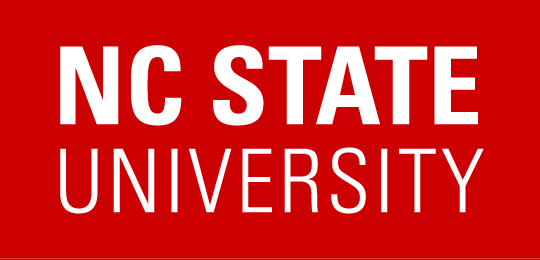Meeting Room Technology
Meeting Room Technology
ECE Meeting Rooms are designed to be flexible spaces to enhance productivity, including supporting hybrid meeting formats. All meeting rooms are reservable on Google Calendar or available for walk-in use—note that reservations always take priority over walk-in usage.
Please leave all furniture as you found it, and turn off lights, leaving the door open when you’re finished.
For questions or room issues, please email ecehelp@ncsu.edu
There are also other meeting spaces on Centennial Campus—consult the Campus and College space listings for details.
Ditto, running on the Apple TVs allows you to wireless display your content on the TV easily and simply.
macOS
Use AirPlay to mirror or extend your Mac display by choosing the room from the AirPlay/Share Screen ![]() status menu in the menubar’s Control Center. You must have Bluetooth enabled.
status menu in the menubar’s Control Center. You must have Bluetooth enabled.
Windows
If your Windows device is controlled by ECE, launch Ditto from your Start menu and enter the room code to connect.
For all other devices, including personal Windows computers, visit go.ncsu.edu/ditto and enter the room code to connect.
You must be on either the ncsu or eduroam wifi networks, not ncsu-guest.
iOS
On your iOS device, swipe up from the bottom of your screen to open Control Center. Tap Screen Mirroring ![]() then select the room and enter the code displayed on screen. You must have Bluetooth enabled to use AirPlay.
then select the room and enter the code displayed on screen. You must have Bluetooth enabled to use AirPlay.
HDMI
There is an HDMI cable provided below the TV. The TV will automatically switch to that HDMI cable once it is connected to your device. When finished, please ensure that you re-coil the cable and hang it on the hanger provided.
Currently, EB2 2095, EB2 3110, and EB2 3001 are equipped as Zoom Rooms.
In a Zoom Room, utilize the control panel on the table to check-in for your scheduled room reservation, start meetings or share content on the TV.
Ensure you tap “Check-In” at the beginning of your meeting to confirm your use of the room—not doing so will release your calendar reservation on the room after 15 minutes and make it available for others. You can be checked in by starting a meeting, sharing content, making a phone call, or tapping Check-In.
See here for more instructions.
- Open the GoLink for the room (e.g.: go.ncsu.edu/kaptivo-3110) in a browser on your device (laptop, tablet, or smartphone). Keep the browser window open for duration of your session.
- Enter your name
- Confirm by pressing the flashing button by the whiteboard.
- Use Share on Kaptivo page to invite others to view—they must either be on the campus network or connected via VPN.
- Click “End Session” when completed or press lit button.
- Connect USB cable connected to Meeting Owl to your laptop.
- Open your video conferencing platform (Zoom, Google Meet, etc.).
- Change platform audio (microphone and speakers) and video to the Meeting Owl (in Settings).
- Dial 7 and phone number to reach external line (or instead dial 5-digit NC State number).
- Press phone icon to start call.
- Press people button to join another number to the call.
- After dialing, press JOIN arrow (below display).
- Repeat process if needed. Press phone icon to terminate call.